Tools that are needed as follows:
1.Modem (which comes with internet)
2.Mikrotik RB750
3.Acces point
4. Utp cable (straight)
5. Winbox hardware
For the topology
• Ether1 = from modem to mikrotik
• Ether2 = from acces point to mikrotik
• Ether3 = from switch to mikrotik
• Ether4 = from laptop to mikrotik (for setting mikrotik)
Open your winbox and input ip address mikrotik, username and password mikrotik anda.Jika mikrotik you blom have ip address, click [...] then choose your mac mikrotik address, for username default mikrotik ie admin, password not in content, leave empty.
Setting Interface MikroTik Open menu interfaces it will look like the following.
Figure 4.7 Mikrotik Interface
MikroTik interface
Rename the mikrotik interface to be as follows:
Ether1 = Internet
Ether2 = Lan
Ether3 = Wifi
Setting IP Address DHCP-Client MikroTik Open the IP menu >> DHCP Client, then click the [+] sign in the Interface section, select INTERNET, so this interface will get the ip address automatically from the modem. Checklist on the Use Peer DNS, Use Peer NTP, Add Default Routes. If it is click OK. The Ip address I got was 192.168.245.130/24
Setting IP Address MikroTik Open IP menu >> Addresses, then click [+] and input ip address as follows:
Lan address: 192.168.10.254/24
Interface: Wifi Address: 192.168.20.254/24
Setting IP Route MikroTik Open IP >> Routes menu, and then view and make sure it gets the ip gateway modem (will get an IP gateway modem was previously due in part ip dhcp-client already menceklis Add Default Route. Ip route were successfully obtained from the modem If u have not get ip route please click [+] then input ip gateway from modem.
Setting the DNS IP MikroTik >> Open DNS IP menu, then enter the ip DNSnya open dns suppose owned by Google (8.8.8.8, 8.8.4.4) or ip dns you speedy modem. Checklist in the Allow Remote Requests section, is used to store the dns cache accessed by the client computer.
Setting IP Pool IP MikroTik >> Pool Open menu, then click the [+] and enter the ip range that will be given to the client computer, as follows.
Lan >> 192.168.10.101-192.168.10.200
Wifi >> 192.168.20.101-192.168.20.200
Setting the DHCP IP-Server Network MikroTik Open the DHCP Server IP >> >> Networks, and then click the [+] and input as follows. Address: 192.168.10.0/24 Gateway: 192.168.10.254 Netmask: 32 DNS: Domain 8.8.8.8,192.168.10.254: lan.bukan-wifi.id address: 192.168.20.0/24 Gateway: 192.168.20.254 Netmask: 32 DNS: 8.8.8.8,192.168.20.254 Domain: wifi.bukan-wifi.id
Check IP Address and test internet from computer in Lan network and Wifi network Check IP Address and Test Internet connection Wifi Network










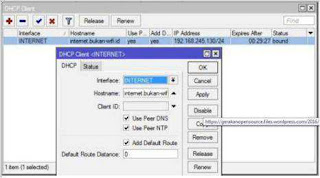

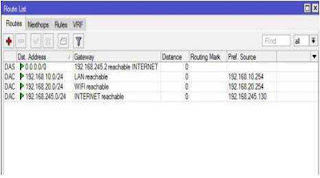

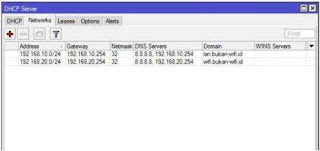








pas ane lagi nyari-nyari eh ketemu , thanks gan
ReplyDeletethanks gan
ReplyDeletegimana caranya gan
ReplyDeleteyah gan gimana caranya
ReplyDeleteya gan pahami dulu biar gak pusing
ReplyDeleteya sama sama gan
ReplyDelete